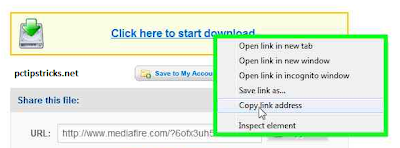INKJET PRINTER
A type of printer that works by spraying ionized ink at a sheet of paper. Magnetized plates in the ink's path direct the ink onto the paper in the desired shapes. Ink-jet printers are capable of producing high quality print approaching that produced by laser printers. A typical ink-jet printer provides a resolution of 300 dots per inch, although some newer models offer higher resolutions.
An inkjet printer is any printer that places extremely small droplets of ink onto paper to create an image. If you ever look at a piece of paper that has come out of an inkjet printer, you know that:
· The dots are extremely small (usually between 50 and 60 microns in diameter), so small that they are tinier than the diameter of a human hair (70 microns)!
· The dots are positioned very precisely, with resolutions of up to 1440x720 dots per inch (dpi).
· The dots can have different colors combined together to create photo-quality images.
Inside an Inkjet Printer
Parts of a typical inkjet printer include:
· Print head assembly
· Print head - The core of an inkjet printer, the print head contains a series of nozzles that are used to spray drops of ink.
The print head assembly
· Ink cartridges - Depending on the manufacturer and model of the printer, ink cartridges come in various combinations, such as separate black and color cartridges, color and black in a single cartridge or even a cartridge for each ink color. The cartridges of some inkjet printers include the print head itself.
· Print head stepper motor - A stepper motor moves the print head assembly (print head and ink cartridges) back and forth across the paper. Some printers have another stepper motor to park the print head assembly when the printer is not in use. Parking means that the print head assembly is restricted from accidentally moving, like a parking brake on a car.
Stepper motors like this one control the movement of most parts of an inkjet printer.
- Belt - A belt is used to attach the print head assembly to the stepper motor.
- Stabilizer bar - The print head assembly uses a stabilizer bar to ensure that movement is precise and controlled.
Here you can see the stabilizer bar and belt.
· Paper feed assembly
· Paper tray/feeder - Most inkjet printers have a tray that you load the paper into. Some printers dispense with the standard tray for a feeder instead. The feeder typically snaps open at an angle on the back of the printer, allowing you to place paper in it. Feeders generally do not hold as much paper as a traditional paper tray.
· Rollers - A set of rollers pull the paper in from the tray or feeder and advance the paper when the print head assembly is ready for another pass.
The rollers move the paper through the printer.
· Paper feed stepper motor - This stepper motor power the rollers to move the paper in the exact increment needed to ensure a continuous image is printed.
· Power supply - While earlier printers often had an external transformer, most printers sold today use a standard power supply that is incorporated into the printer itself.
· Control circuitry - A small but sophisticated amount of circuitry is built into the printer to control all the mechanical aspects of operation, as well as decode the information sent to the printer from the computer.
The mechanical operation of the printer is controlled by a small circuit board containing a microprocessor and memory.
· Interface port(s) - The parallel port is still used by many printers, but most newer printers use the USB port. A few printers connect using a serial port or small computer system interface (SCSI) port.
While USB taking over, many printers still use a parallel port.
Heat vs. Vibration
Different types of inkjet printers form their droplets of ink in different ways. There are two main inkjet technologies currently used by printer manufacturers:
View of the nozzles on a thermal bubble inkjet print head
· Thermal bubble - Used by manufacturers such as Canon and Hewlett Packard, this method is commonly referred to as bubble jet. In a thermal inkjet printer, tiny resistors create heat, and this heat vaporizes ink to create a bubble. As the bubble expands, some of the ink is pushed out of a nozzle onto the paper. When the bubble "pops" (collapses), a vacuum is created. This pulls more ink into the print head from the cartridge. A typical bubble jet print head has 300 or 600 tiny nozzles, and all of them can fire a droplet simultaneously.
· Piezoelectric - Patented by Epson, this technology uses piezo crystals. A crystal is located at the back of the ink reservoir of each nozzle. The crystal receives a tiny electric charge that causes it to vibrate. When the crystal vibrates inward, it forces a tiny amount of ink out of the nozzle. When it vibrates out, it pulls some more ink into the reservoir to replace the ink sprayed out.
Inkjet head design
There are two main design philosophies in inkjet head design: fixed-head and disposable head. Each has its own strengths and weaknesses. Most inkjets are used for photo printing.
Fixed head
The fixed-head philosophy provides an inbuilt print head (often referred to as a Gaither Head) that is designed to last for the life of the printer. The idea is that because the head need not be replaced every time the ink runs out, consumable costs can be made lower and the head itself can be more precise than a cheap disposable one, typically requiring no calibration. On the other hand, if a fixed head is damaged, obtaining a replacement head can become expensive if removing and replacing the head is even possible. If the printer's head cannot be removed, the printer itself will then need to be replaced.
Fixed head designs are available in consumer products but are more likely to be found on industrial high-end printers and large format plotters. In the consumer space, fixed-head printers are manufactured primarily by Epson and Canon. Hewlett-Packard also offers a few fixed-head models, such as the HP Photosmart 3310. Industrial fixed-head print heads are manufactured by these companies: Kodak Versamark, Trident, Xaar, Spectra (Dimatix), Hitachi / Ricoh, HP Scitex, Brother, Konica Minolta, Seiko Epson, and ToshibaTec (a licensee of Xaar)[citation needed].
Inkjet heads:
Disposable head (left) and
Fixed head (right) with ink cartridge (middle)
Disposable head
The disposable head philosophy uses a print head which is supplied as a part of a replaceable ink cartridge. Every time a cartridge is exhausted, the entire cartridge and print head are replaced with a new one. This adds to the cost of consumables and makes it more difficult to manufacture a high-precision head at a reasonable cost, but also means that a damaged print head is only a minor problem: the user can simply buy a new cartridge. Hewlett-Packard has traditionally favored the disposable print head, as did Canon in its early models. This type of construction can also be seen as an effort by printer manufacturers to stem third party ink cartridge assembly replacements, as these would-be suppliers don't have the ability to manufacture specialized print heads.
An intermediate method does exist: a disposable ink tank connected to a disposable head, which is replaced infrequently (perhaps every tenth ink tank or so). Most high-volume Hewlett-Packard inkjet printers use this setup, with the disposable print heads used on lower volume models.
Canon now uses (in most models) replaceable print heads which are designed to last the life of the printer, but can be replaced by the user if they should become clogged. For models with "Think Tank" technology, the ink tanks are separate for each ink color.
Inkjet Printer and Bubble Jet Printer
The inkjet printer technology was originally invented by Canon. It is based on the principle that a heated fluid produces bubbles.
The researcher who discovered this had accidentally brought a syringe filled with ink into contact with a soldering iron. This created a bubble in the syringe that made the ink in the syringe shoot out.
Today's printer heads are made up of several nozzles (up to 256), equivalent to several syringes, which are heated up to between 300 and 400°C several times per second.
Each nozzle produces a tiny bubble that ejects an extremely fine droplet. The vacuum caused by the decrease in pressure creates a new bubble.
Generally, we make a distinction between the two different technologies:
· Inkjet printers use nozzles that have their own built-in heating element. Thermal technology is used here.
· Bubble jet printers use nozzles that have piezoelectric technology. Each nozzle works with a piezoelectric crystal that changes shape when excited by its resonance frequency and ejects an ink bubble.
Color inkjet printers advantages: Compared to previous consumer-oriented color printers (i.e. dot matrix printers), inkjet printers are quieter and can print finer so that many photographic-quality color inkjet printers are now widely available. Compared to more expensive technologies, they don’t need to worm up and prints have a lower cost per page. The price of ink-jet printers is lower than that of laser printers
Color inkjet printers disadvantages: Ink cartridges are often expensive. Plus, most manufacturers embed an “intelligent” microchip in the cartridges which prevents from printing when it claims the cartridge is “empty”, as an attempt to avoid cartridge refill. As a result, they print up to 30% less then without the chip. The lifetime of aqueous based ink prints is quite limited. Another drawback of ink-jet printers is that they require a special type of ink that is apt to smudge on inexpensive copier paper.